Google Business View How to Add Virtual Tour u to your Facebook page ?
Yes, not only to your website, your virtual tour business , but also Google and Facebook can add to your page by creating a new TAB ! To do this, simply follow the instructions below. Without needing any software ! See how your business can immediately see virtual tour on Facebook by clicking this link:
STEP 1
Let's open a new window in our browser: Google Maps i . Left been broadcast in the address bar by typing the name of our company in the top corner I aratal . As seen in the image below in the left column , you will see your company badge. (Important: This is not the badge appears on the google search bar business , you should do via Google Maps )
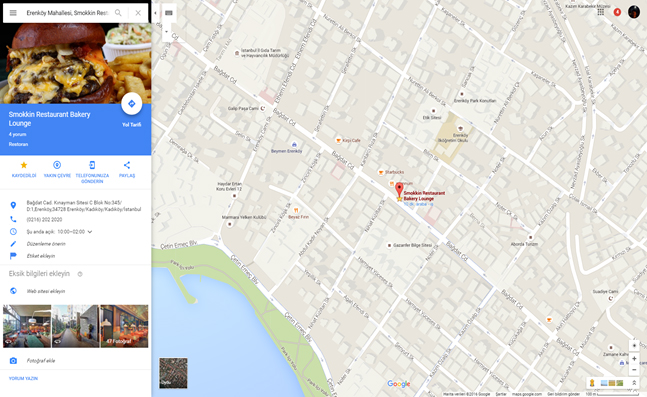
STEP 2
That appears in the lower left corner of the map and click on virtual turn into one of the circular picture of your presentations. You will enter into the virtual tour as you can see in the picture below . Virtual tour of your facebook page if you want to start your virtual tour of hanginokta and open as you enter you are satisfied you can get there from the start point . In short, you are free to choose the angle you want to start.

STEP 3
Now next to your name company located in the upper left corner of the "three point " click on the icon and counter to the pop-up menu of the " Load Share or a picture " (Eng . " Share or embed image" ) option.

STEP 4
You will see in the box " Load Images " (Eng . " Embed image" ) After clicking on the tab will grow into a sizable window boxes as follows. Already selected state which ( if you choose ) Copy the iframe source code. Meanwhile, "Medium" ( ing.medi ) Make sure you have the option !

Where did you learn how to get virtual tour code to step up here . Now where this code and you will see how you need to paste .
STEP 5
Now log in as usual to your facebook account. Then the Facebook applications section or by clicking on the link below Woobox Custom Page Tab is open the app . (Eng . "Install Page Tab " key ) by selecting the business account manager on the page that you face you add the Page tab.
https://apps.facebook.com/iframehost-a/?ref=ts
STEP 6
" Add page tab " button you will perform the installation and you will come to a page as follows . Be sure to select the options as described below, or selected correctly . Paste the code you copied in step 4 place about me . After you make sure that you carry out all the instructions on the bottom of the page the "Save Settings " button to save your virtual tour of your Facebook business page .
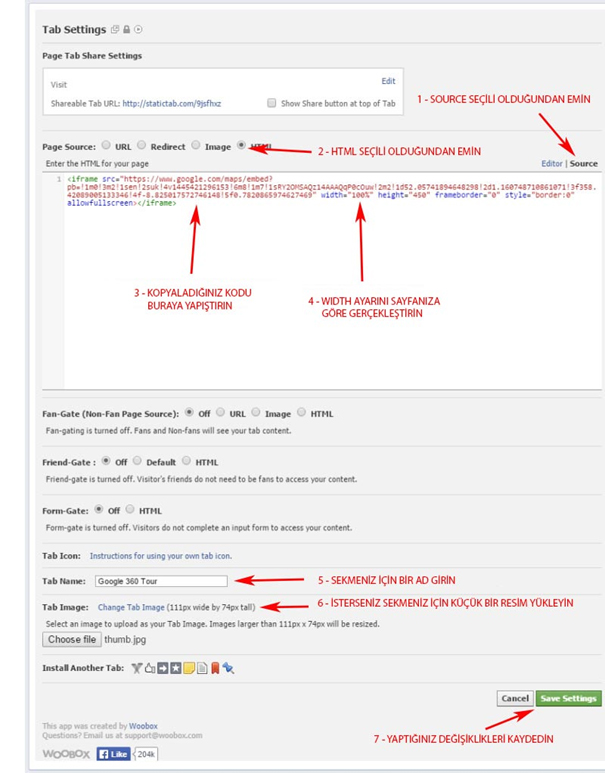
Finally..
put the tab in the Facebook virtual tour business sayfanıza a more visible place içinsek Malaria located at the end of the "more " drop down menu ( the drop menu), click. Virtual tour leave your page is opened by dragging find your way between the tab page can be displayed.
Now you can see a virtual tour of your Facebook page into a very comfortable and you provide the name of a tab !
Do not be surprised when you go to the virtual tour tab page you created when you logged in as administrator . There are only a box where you can see your manager . Visitors to your page can not see this option, do not worry . You can create additional texts Here you can invite people to your virtual tour tab.
Good promotions.
